Order Entry Navigation
Once a new order has been created, the buttons at the top of Open Order Detail become Active.
| Use the Documents button to print any documents associated with the Order. |
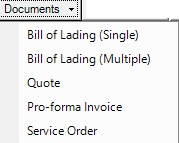
|
Select  to access the Settle screen to enter payment information once items have been added to the order. See Settling an Order for more information. Click here to earn more about applying a Booking or here for applying Prepaids.
to access the Settle screen to enter payment information once items have been added to the order. See Settling an Order for more information. Click here to earn more about applying a Booking or here for applying Prepaids.
Select  to clear the order.
to clear the order.
 the order by clicking Save the locate the saved order by selecting
the order by clicking Save the locate the saved order by selecting  from Open Order Detail or select Access Open Orders from the Orders menu.
from Open Order Detail or select Access Open Orders from the Orders menu.
Click  to abandon changes made to this order and remain in Open Order Detail.
to abandon changes made to this order and remain in Open Order Detail.
Access the  menu.
menu.
 the Open Order Detail window.
the Open Order Detail window.
The 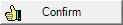 is visible for locations utilizing Dispatching. See Access Dispatching for information.
is visible for locations utilizing Dispatching. See Access Dispatching for information.
Make a copy of a current or closed Order using 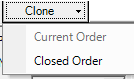
![]() - Select to choose the vehicles that will be used in association with this order, like a fertilizer spreader. The Enter Vehicle Tracking window opens.
- Select to choose the vehicles that will be used in association with this order, like a fertilizer spreader. The Enter Vehicle Tracking window opens.
![]()
Use ![]() to access and select from the vehicle listing.
to access and select from the vehicle listing.
After selecting a Customer Account, additional fields become active.
Click  to create an Order History report for the selected customer or add items from Item History to the current order. See Order History Report for more information.
to create an Order History report for the selected customer or add items from Item History to the current order. See Order History Report for more information.
 select to view the current Customer Statement or a historical statement.
select to view the current Customer Statement or a historical statement.
Select  to research an item. See Item Price for more information.
to research an item. See Item Price for more information.
Use  to verify all item prices are up to date.
to verify all item prices are up to date.
Adding Items to Orders
F9- Click to default the quantity ordered field to "1" and will position the cursor in the quantity field when scanning items.
![]() - Add an Item.
- Add an Item.
![]() - Delete a row.
- Delete a row.
![]() - Add a chemical kit's bill of materials items and acres.
- Add a chemical kit's bill of materials items and acres.
 Delivery Item - Add a Delivery Item.
Delivery Item - Add a Delivery Item.
 Margin - View Margin on the selected item if access is granted to that function.
Margin - View Margin on the selected item if access is granted to that function.
 - Click to default the quantity ordered field to "1" and will position the cursor in the quantity field when scanning items. F9 behavior is as follows
- Click to default the quantity ordered field to "1" and will position the cursor in the quantity field when scanning items. F9 behavior is as follows
| Keyboard | F9 is enabled, enter item and press ENTER key | cursor stops at qty, default is zero, subsequent entry of the same item will increase the qty, entry of a different item will enter a separate line - cursor stops at qty with default of zero |
| Keyboard | F9 is enabled, enter item and press TAB key | cursor stops at qty, default is 0, subsequent entry of the same item will increase the qty (default when entering is still zero), entry of different items are entered on separate lines- cursor stops at qty w/default of zero |
| Keyboard | F9 is disabled, enter item and press ENTER key | cursor stops at qty, default is zero; qty does not increase when the same item is entered again |
| Keyboard | F9 is disabled, enter item and press TAB key | cursor stops at qty, default is zero; qty does not increase when the same item is entered again |
| Scanner | F9 is enabled, scan barcode | cursor stops at qty, default is zero; qty increases when the same items is entered but this is after user enters a qty and tabs or enters out of the qty field |
| Scanner | F9 is disabled, scan barcode | cursor stops at qty, default is zero; all lines are entered separately |
If a partial Item Description is entered into the Item field, choose the Item from the Select Item window then click the Select button. The cursor is now positioned in the Qty Ordered field.
All Workstations now have the setting Allow Cursor to Stop on Qty selected by default.
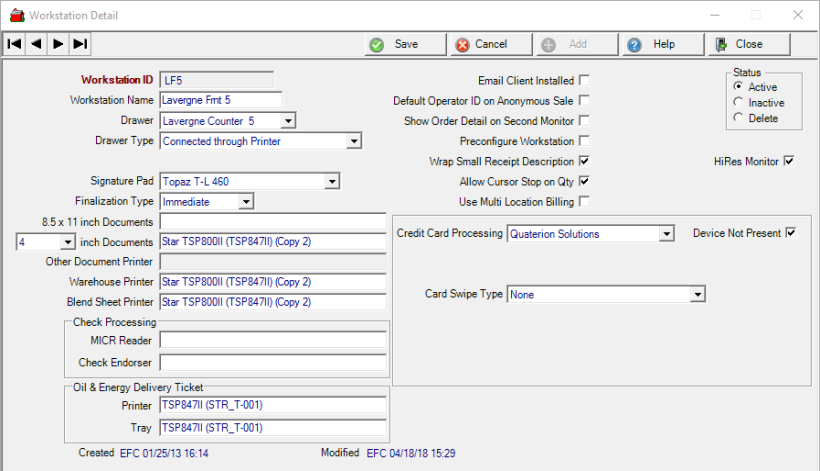
 If scanning Items, select the F10 and scan all items being returned then select F10 again when entering Items sold.
If scanning Items, select the F10 and scan all items being returned then select F10 again when entering Items sold.
 - Add value to a gift card
- Add value to a gift card
 - Booking- Display the Customer's Booking information.
- Booking- Display the Customer's Booking information.
 - Use this option to apply or create a Custom Weigh Scale ticket for the Order. Learn more here.
- Use this option to apply or create a Custom Weigh Scale ticket for the Order. Learn more here.